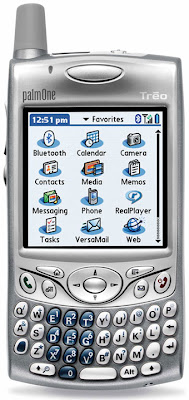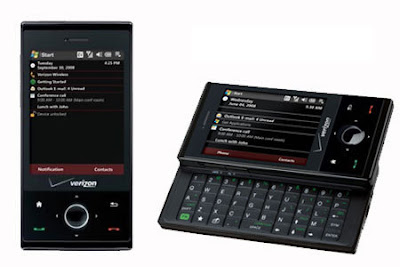It’s come to my attention that I’ve owned a lot of smartphones in my day. I’ve decided to chronicle my journey.
HP Jornada 545 + Kyocera 2135:

 While not technically a smart phone, this was my first PDA. I also carried around a cheap Kyrocera phone as my first cell phone.
While not technically a smart phone, this was my first PDA. I also carried around a cheap Kyrocera phone as my first cell phone.
It had a color screen, and I could keep track of my calendar and contacts in a single location. There were a few productivity apps on it, and I could surf the web when it was docked to my computer.
This is what got me hooked on PDA’s
OS: PocketPC 2000
Processor: 133Mhz
Storage: 16MB
RAM: 16MB
Kyocera 6035: (2001)
 This was my first smartphone or “pda phone” as they were called.
This was my first smartphone or “pda phone” as they were called.
It was monochrome and used the PalmOS. The front number pad flipped down, to allow a full stylus enabled touch screen.
While it wasn’t very “cool”, I could do basic calendaring and task management. It has a few games and a WEP enabled web broswer where the airtime usage came out of my minutes. I had an external fold out keyboard I used to take notes in class.
I could even play a copter/cave game on it.
Because it was so low powered, the battery life was amazing. It rivaled even today’s feature phones.
OS: PalmOS
Processor: ??
Storage: 8MB
Samsung SPH-i700: (2003)
 My second smart phone was the samsung i700.
My second smart phone was the samsung i700.
This was my first Windows Mobile smartphone. While it didn’t have nearly the battery life of the Kyocera, it was far more powerful. It had a color screen with a “real” operating system, and even a camera! I thought the camera design was brilliant at the time, you could swivel it to take pictures or video of yourself, or turn it forward to take normal camera shots.
It also had a built in IE webbrowser. While it wasn’t very good, it was useful for looking up information like movie times and weather.
OS: Windows Mobile 2003
Processor: 300Mhz
Storage: 16MB
RAM: 16MB
Samsung i730: (2004)
 I bought the i730 the day it came out (and thus started my desire to always have the best smartphone available)
I bought the i730 the day it came out (and thus started my desire to always have the best smartphone available)
It was a really nice phone. The battery life wasn’t great, but I was used to it by then. I loved the slide up keyboard, I could easily type with one hand and then get it out of the way.
The screen was smaller than the i700, but that was fine because it no longer looked like I was holding a brick to my face when I talked on it. It didn’t, however, have a camera. I believe this was when I bought my digital camera w/ bluetooth connectivity to make up for it.
This was also my first 3G (EVDO) smartphone.
OS: Windows Mobile 2003 2nd Edition
Processor: 520Mhz
Storage: 128MB w/ expandable SD card
RAM: 64MB
Kyocera 7135: (2006)
 I was forced to use the Kyocera 7135 as a work phone when I got a new job. This was a serious downgrade form my i730, as it was only a generation higher than my first smartphone (the 6035).
I was forced to use the Kyocera 7135 as a work phone when I got a new job. This was a serious downgrade form my i730, as it was only a generation higher than my first smartphone (the 6035).
At this point, I seriously disliked the PalmOS, and while the battery life was respectable, I couldn’t really do anything on it other than calendaring and contacts.
OS: PalmOS
Processor: 33mhz
Storage: 16MB
Samsung i760: (2007)
 I was looking to upgrade my i730 to something faster and with better memory when the i760 came out.
I was looking to upgrade my i730 to something faster and with better memory when the i760 came out.
In hindsight, it was only an incremental upgrade to the i760, but it looked far more like a modern phone. and I finally had a solution to get my email “pushed” to my phone instead of it having to poll the server for updates.
Windows Mobile 6 was getting to be quite popular around this time, so I had no trouble finding apps and games for the OS.
OS: Windows Mobile 6
Processor: 400Mhz
Storage: 128MB w/ expandable MicroSD card
RAM: 64MB
Treo 650: (2007)
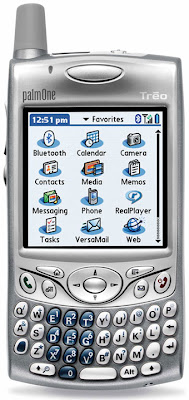 I finally was able to upgrade my work phone to something that was at least tolerable.
I finally was able to upgrade my work phone to something that was at least tolerable.
The Treo 650 was another hand-me-down. But it had a nice color screen, a decent processor, and a few nice productivity apps. It still didn’t get much use, as the i760 was my primary phone.
OS: PalmOS
Processor: 312Mhz
Storage: 32MB
HTC Touch Pro: (2008)
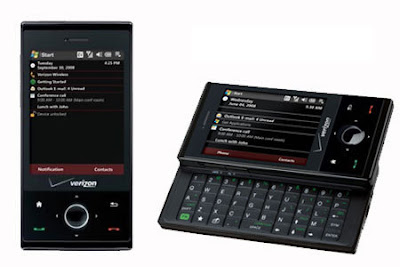 The Touch Pro was another incremental improvement over the i760. At this point, I was loosing hope that I’d ever have a phone as cool or fast as the iPhone on Verizon’s network.
The Touch Pro was another incremental improvement over the i760. At this point, I was loosing hope that I’d ever have a phone as cool or fast as the iPhone on Verizon’s network.
The touch pro was nice phone. The processor was fast enough that you can browse the web at 3G speeds without too much difficulty (especially with the Skyfire Browser). This was also the first phone I could really install custom ROMs on and customize to my liking.
HTC also had a nice interface that made the Windows Mobile OS seem far less bland than it had gotten over the years. However, it was still a windows mobile phone underneath.
OS: Windows Mobile 6.1
Processor: 528Mhz
Storage: 328MB w/ expandable MicroSD card
RAM: 128MB
Motorola Droid: (2009)
 When I first heard Google was building a phone OS, I thought “cool, I hope it takes off”. When the Droid was announced, I knew I immediately had to have one.
When I first heard Google was building a phone OS, I thought “cool, I hope it takes off”. When the Droid was announced, I knew I immediately had to have one.
This was (and continues to be) the greatest phone I have ever owned. It had turn-by-turn navigation, a great app marketplace, and an unlocked and fully customizeable OS. This was the first phone I owned that didn’t have a reset button built into it because the OS was stable enough to not lock up on a semi-weekly basis. It was also the first phone I owned without touch screen that required a styuls.
The Droid has me thoughoughly hooked on the Android operating system. Not only is it geek friendly, it’s good enough for the average person. I recommend it to anyone looking for a smartphone.
OS: Android 2.2
Processor: 550Mhz
Storage: 256MB w/ expandable MicroSD card
RAM: 256MB
What’s next?
So what’s coming next?
I’m currently waiting for my “super phone” as I call it. It will be built on android, but I want it to have an impressive performance increase over my previous phones. All of my WinMo phones were just slight improvements over each other. My next phone will likely have a 4.2” screen, dual core (tegra?) processor, more than 512MB of RAM, a few gigabytes of built in storage, and a forward facing camera. All this in addition to 4G (LTE) data reception.
While there aren’t any devices on the market that fit my requirements yet, there are a few to be rumoured in the works. I’ve always longed for a computer in my pocket (or rather, on my hip), with today’s technology dream is very close to becoming a reality.